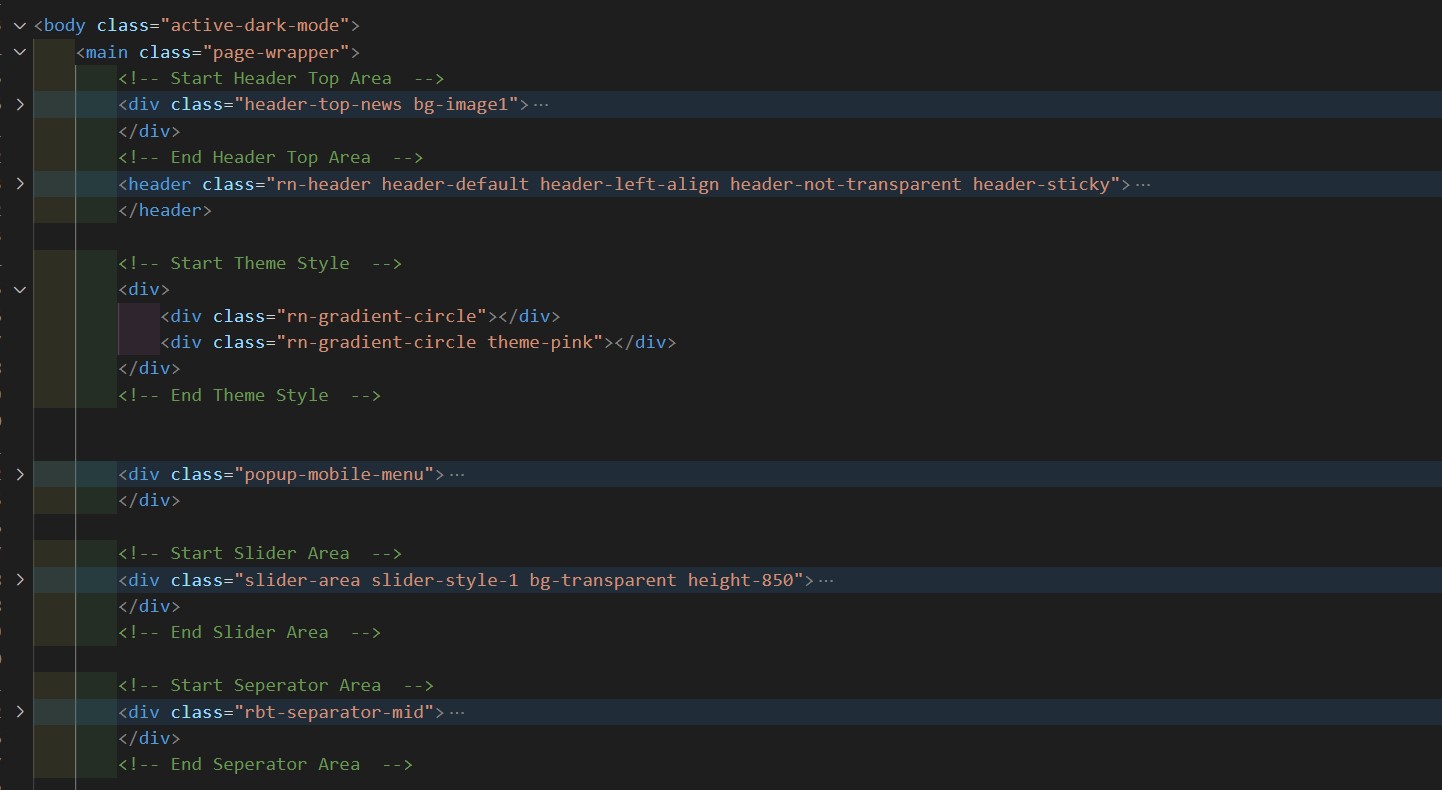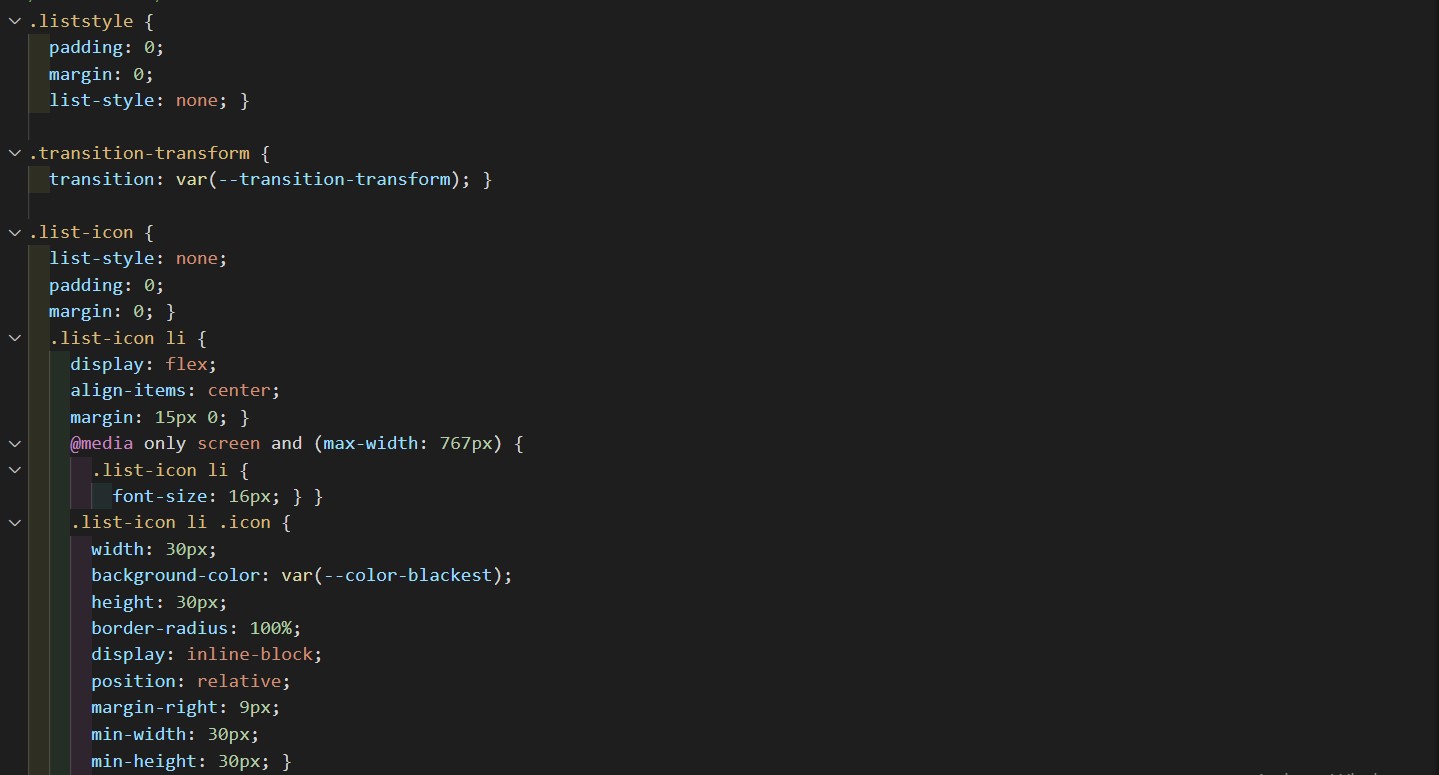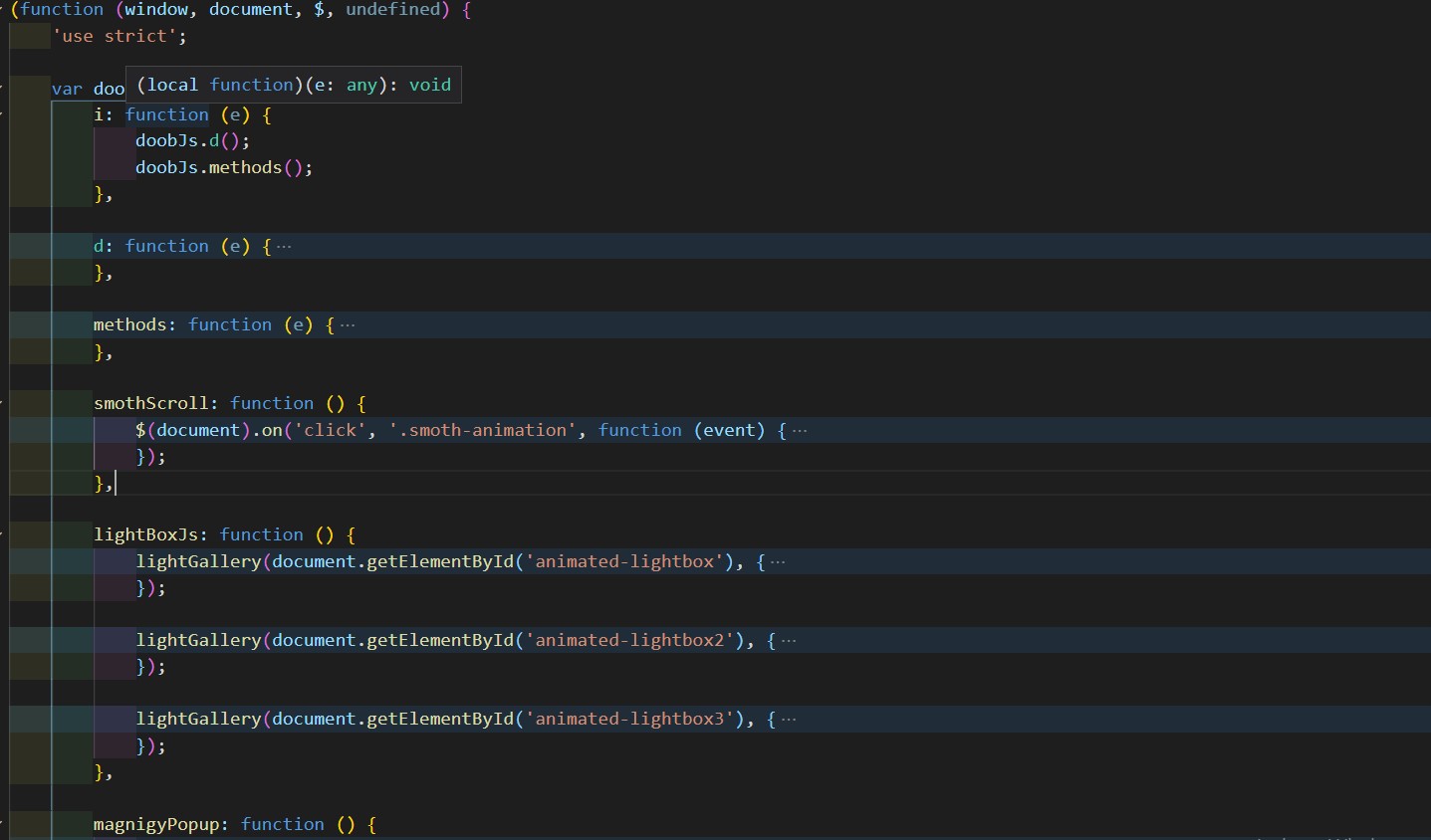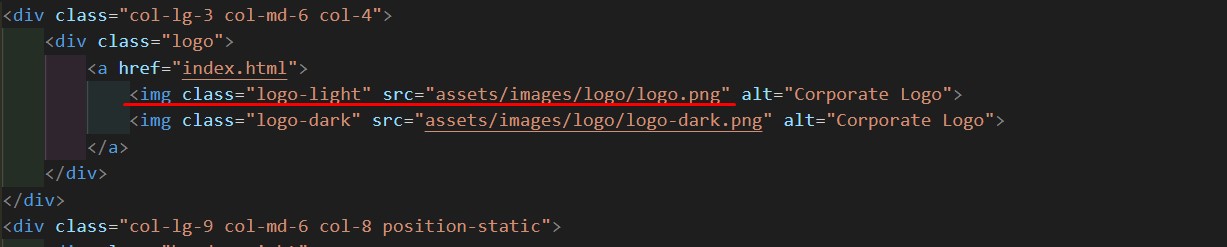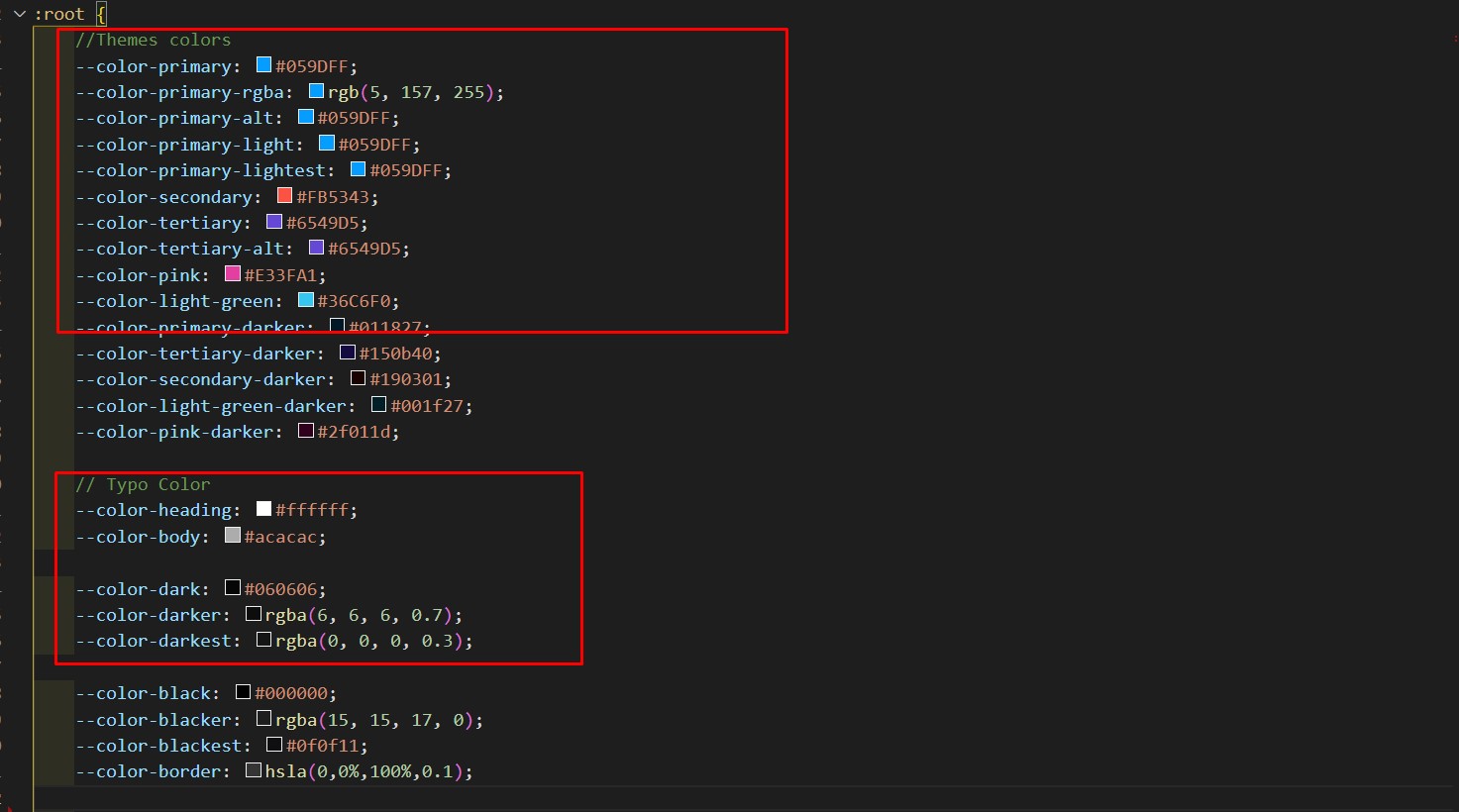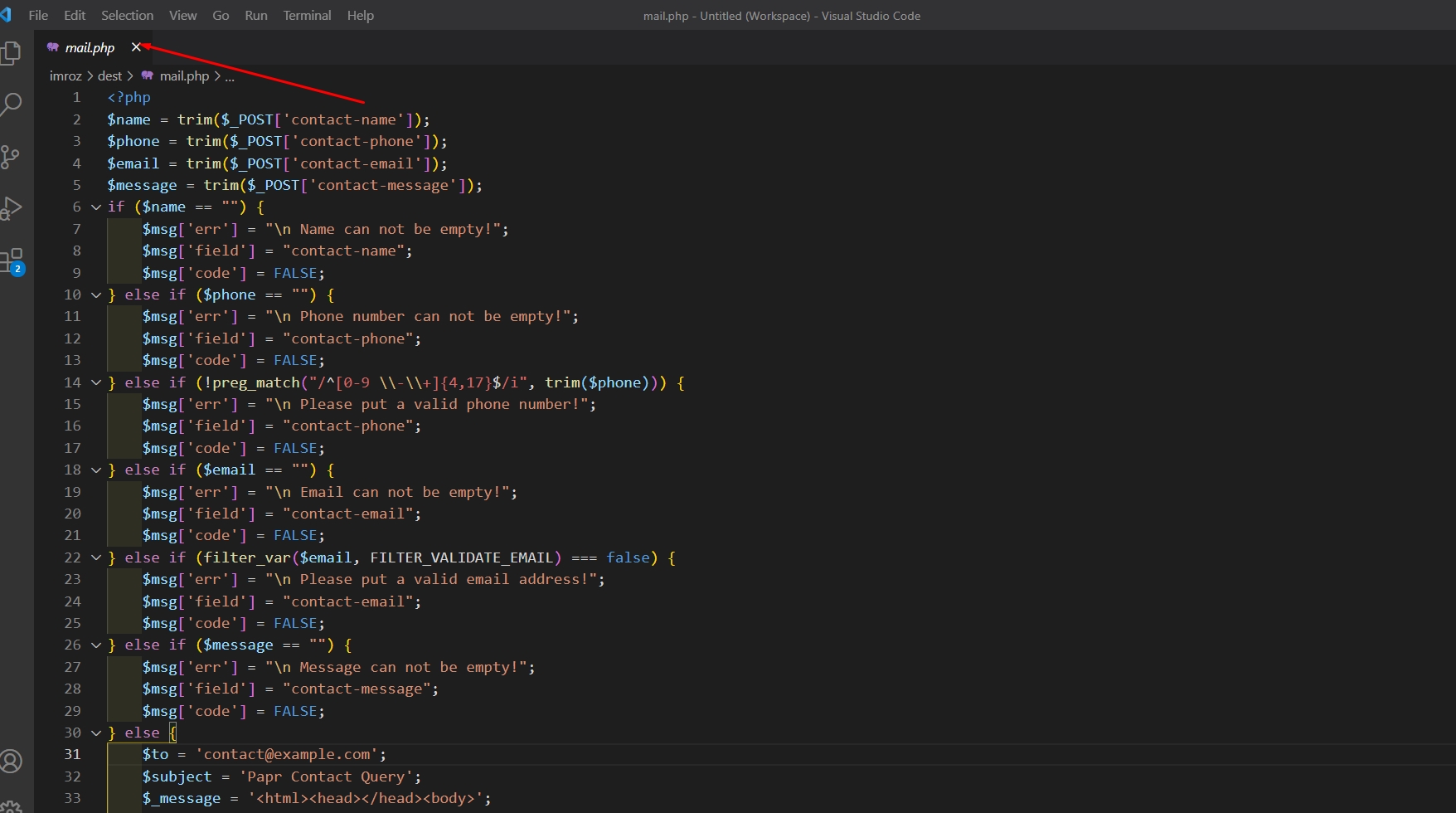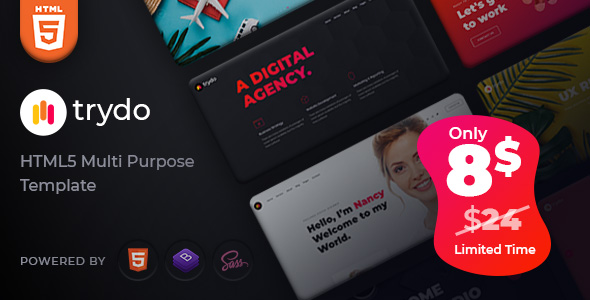Doob Documentation
Welcome to Doob ! Get familiar with the Stripe products and explore their features:
Working with Doc
You can any work by following our docs
Formatting Content
Our content is more formating for your website
Perfect Responsive
Our Template is full Perfect for all device. You can visit our template all device easily.

Sass Available
The tamplate has Sass available for css. You can Change css by sass
Fast Loading Speed
Doob is faster loading speed.Doob create your template so much faster
24 Support System
We are provide 24 hours support for all clients.You can purchase without hesitation.
Getting Started
Welcome to Doob ! Get familiar with the Stripe products and explore their features:
To use Doob For Next-gen all-in-one Business & Consulting HTML5 Template, Portfolio, and Corporate Multi-Purpose Template. It comes with HTML5 and Bootstrap5. We created with component-based and developer-friendly modern. It comes with modern design and a faster loading HTML template. It has available Business Consulting, Business Consulting 02, Corporate, Business, Digital Agency, Finance, Company, Marketing Agency, Travel Agency, Consulting, SEO Agency, Personal Portfolio, Event Conference,Creative Portfolio, Freelancer, International Consulting, Startup, Web Agency, and other needed inner or details pages availability